Batch Processing
Batch Processing helps you automate repetitive operations involving a collection of selected file. Right PDF provides a set of predefined commands you can choose from to build a custom sequence in which a series of commands is applied to one or more files. It can be useful especially when you want to apply multiple tasks to a long, complex file or a certain command to multiple files.
To create a batch sequence
You can create or edit a command sequence to perform multiple tasks on a collection of selected files at a time. Once the command sequence is complete, you can begin to choose files.
-
Choose Advanced > Document Processing > Batch Processing .
.
-
In the Batch Sequence dialog box, click New Sequence… and name the sequence in the pop-up Name Sequence dialog box. Click OK.
-
Under Select sequence of commands of the Edit Batch Sequence- [Name of the new sequence] dialog box, click the Select Commands… button to call out the Edit Sequence dialog box in which you can choose commands from the list to the left for the sequence and then click OK to finish:
-
Do either of the following to add commands to the sequence:
-
Move Up/ Move Down. To arrange the sequence, select one and click the Move up button to move it upward or the Move Down button to move it downward.
-
Edit…. Click to change the settings of the selected command. You can either double-click a command or select a command and click the Edit… button to change their respective settings.
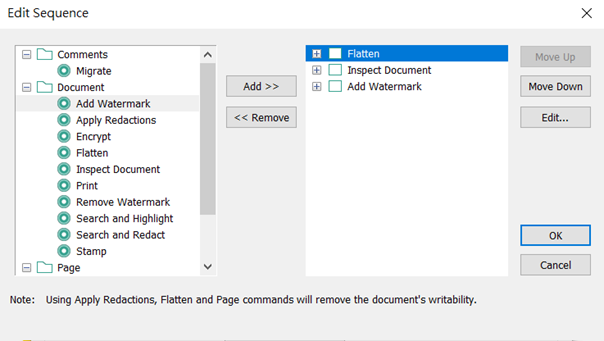
-
Under Run commands on, specify which files or folder the sequence runs on. Select one of the following from the Run commands on drop-down menu:
-
-
Select Selected Files or Selected Folder. Click Browse… to select files or a folder.
-
Ask When Sequence is Run. You will be asked to specify the files or a folder whenever the sequence is activated.
-
All Open Files. The sequence runs on all currently opened files in the program.
-
Under Select output location, specify an output location and options for File Naming and Output Format.
-
Click OK to save the sequence.
Note: by using the Edit Sequence… option, you can edit sequence commands or settings anytime as needed.
To run a batch sequence
Run a batch sequence on specified files.
-
Choose Advanced > Document Processing > Batch Processing .
.
-
In the Batch Sequence dialog box, highlight one of the listed sequences and click Edit Sequence….
-
In the Edit Batch Sequence – [Name of the selected sequence] dialog box, verify the commands and files/folder selected are the ones you want to process. Click OK.
-
In the Batch Sequence dialog box, click Run Sequence.
-
In the Confirm Running Sequence dialog box, click the cross icon to the left of each command to see properties of each command. To edit settings, click Cancel to get back and select Edit Sequence…..
to the left of each command to see properties of each command. To edit settings, click Cancel to get back and select Edit Sequence…..
-
Click OK.
Note: the Apply Redactions and any Pages commands will remove your document’s writability.


