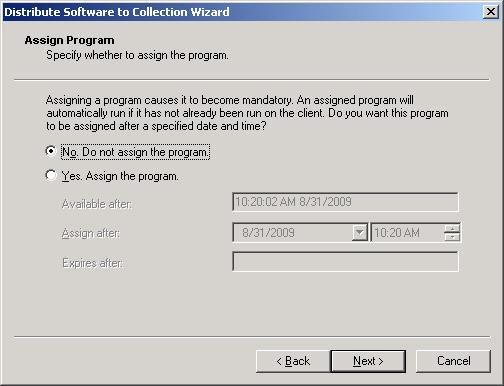A special solution to remotely install Right PDF software for computers on each client side within the corporate network has been provided for corporate users.
Below are detailed steps on how to push install ZEON Right PDF serial products by using Microsoft Windows Active Directory Service or Microsoft Systems Management Server.
- Via Microsoft Windows Active Directory Service
-
Download MSI installers
-
Assign the product
-
On the server, choose “Star > Programs > Administrative Tools”, and click “Active Directory Users and Computers”. This step starts the Active Directory Users and Computers Microsoft Management Console (MMC).
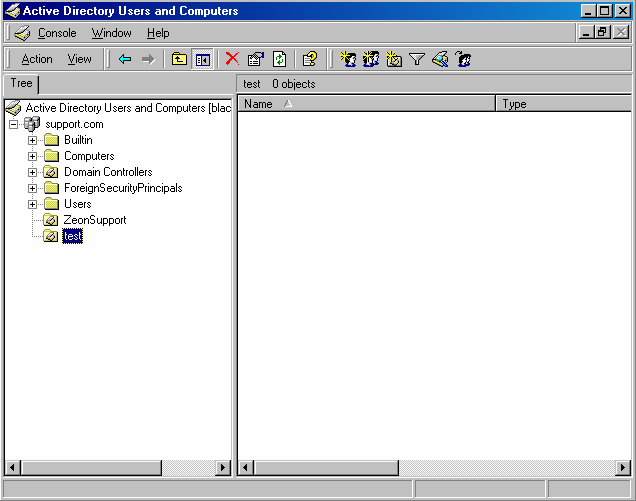
Note: If Administrative Tools was not found, please Right-click the taskbar and click “Properties”, then select 'Display Administrative Tools' on the Advanced tab.
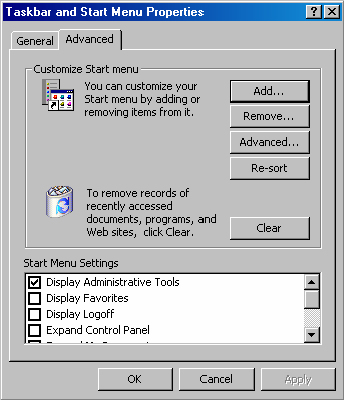
-
Right-click the Organizational Unit in which you want to install the package and select “Properties”.
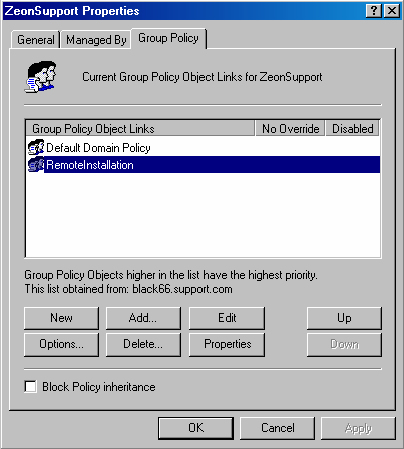
- In the Group Policy tab select a Group Policy Object or create a new one, then click 'Edit', The Group Policy MMC will start.
-
In the Group Policy MMC, expand 'Computer Configuration > Software settings', or 'User Configuration > Software Settings'. Then right-click “Software installation”, and select “New > Package”.
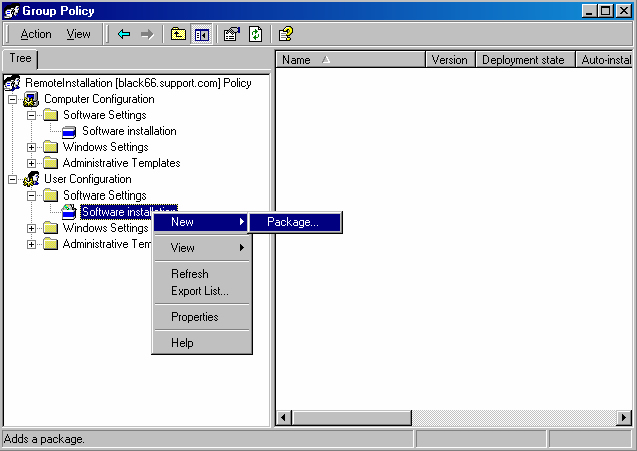
- In the Open dialog, browse the installer and click “Open”. Note: The MSI installer requires the client computer to have the MSI 2.0 engine installed.
- In the Deploy Software dialog, select “Assigned” click OK.
- Via Microsoft Systems Management Server (SMS)
-
Create the package
-
On the server, choose “Start > Programs > Systems Management Server”, and click “SMS Administrator Console”. This step starts Systems Management Server MMC.
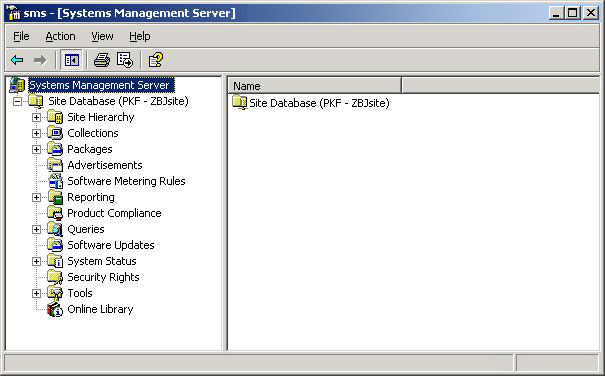
-
In the left panel, expand the Site Database tree, right-click “Packages”, and select “New > Package From Definition”.
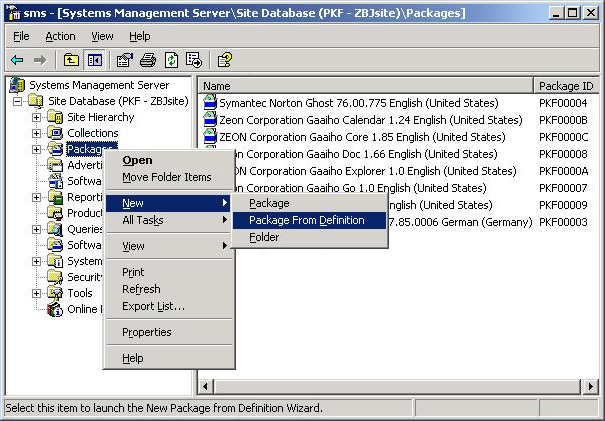
-
Then Create Package from Definition Wizard will start. Press Browser to add Right PDF installer. It will be listed under Package definition. Press “Next” .
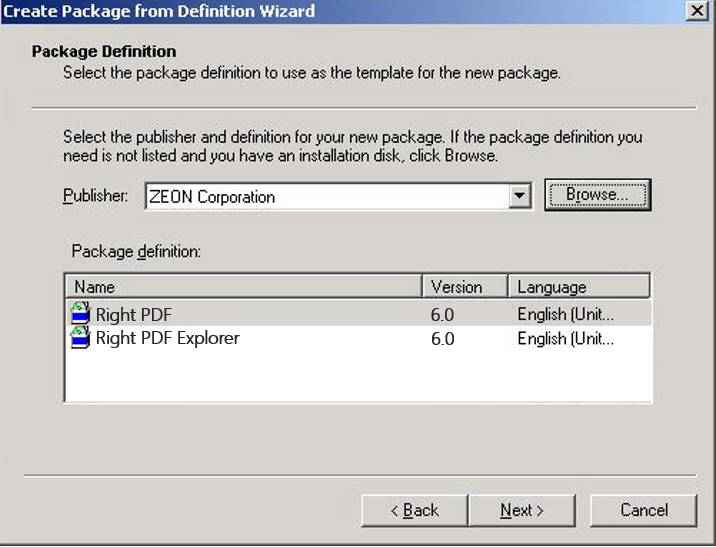
-
In Source Files, choose “Create a compressed version of the source” .
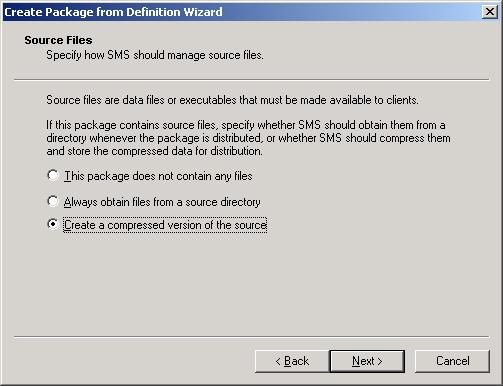
-
Select Local drive on site server in Source directory location, and press “Browse” to choose Source directory. Then click “Next” to finish the wizard.
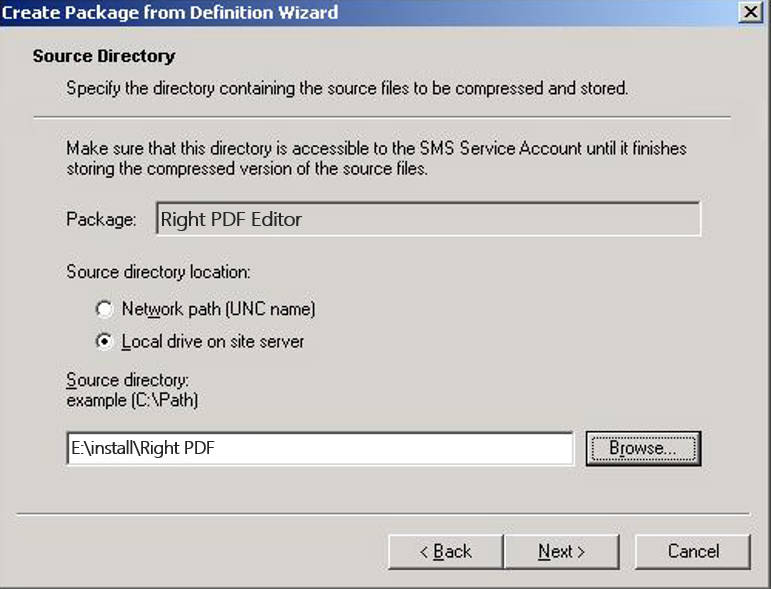
-
Distribute Software
-
On the Site Database tree expand Collections, and right-click the collection that will receive the package. Select “All Tasks > Distribute Software” .
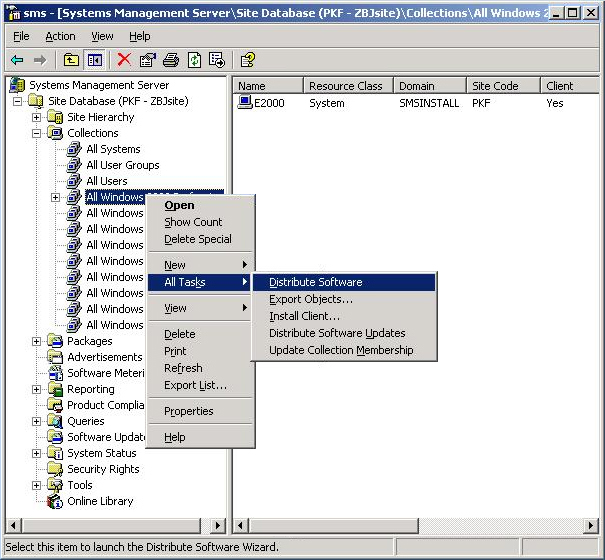
-
The Distribute Software to Collection wizard will start. Choose “Select an existing package”, and click “Next”.
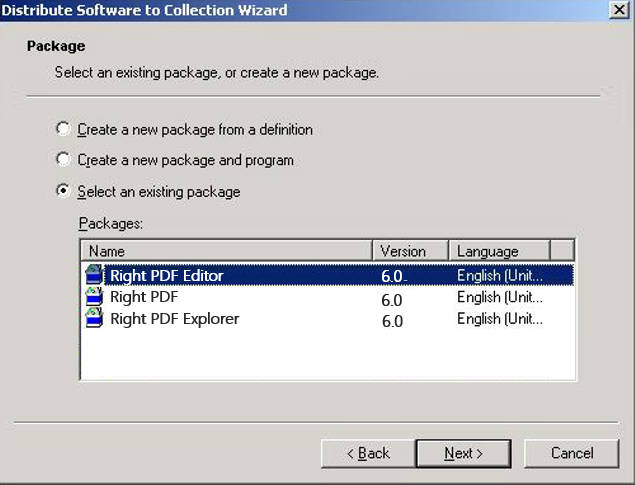
- Select the distribution points that you want to copy the package, and click “Next”.
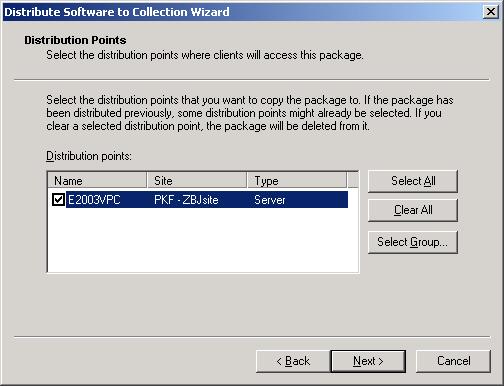
- In the Programs list, select “Per-user unattended” .
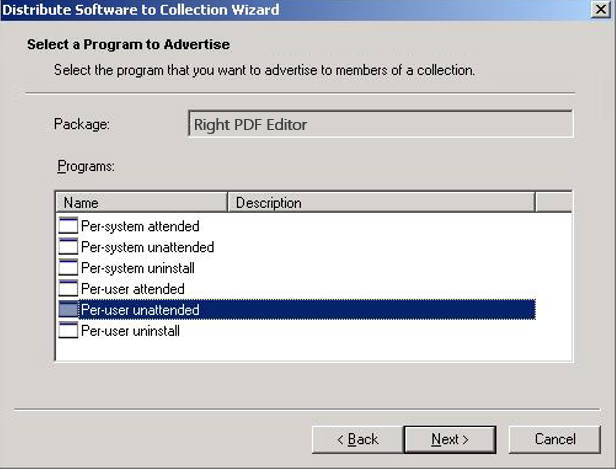
- Select “Create a new advertisement”, then press “Next”.
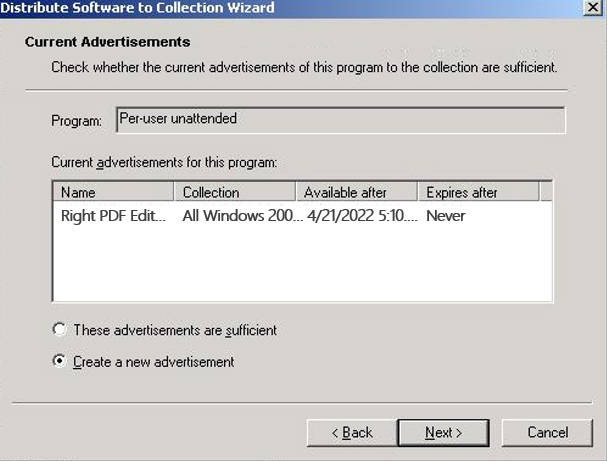
- Type the name and comments of the new advertisement
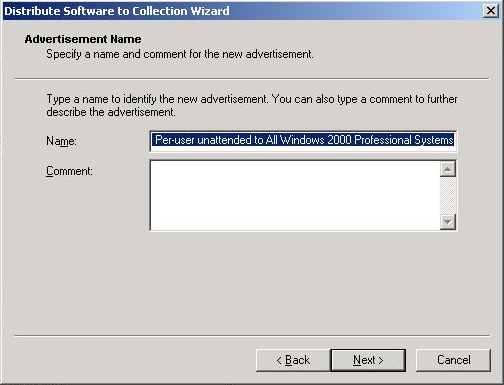
-
In Advertise to Subcollections dialog, select Advertise the program to members of subcollections as well, and click “Next”.
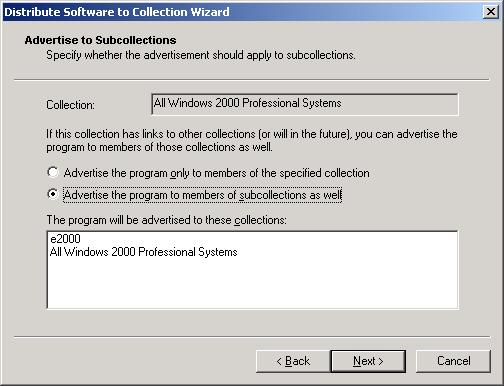
-
Press Next in Assign Program dialog, and then in the Completing the Distribute Software to Collection Wizard dialog, review the settings you chose and click “Finish”.